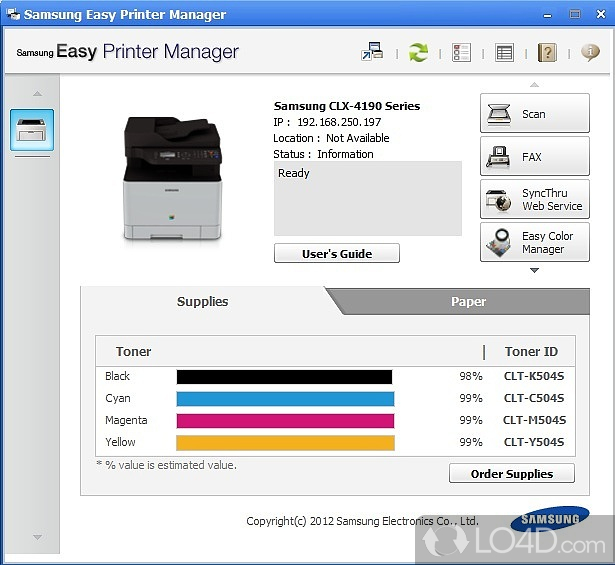In an era dominated by digital communication, the humble printer remains an indispensable tool for both homes and businesses. From critical documents to cherished photographs, the ability to translate digital information into a tangible form is invaluable. While the hardware of a Samsung printer is robust and innovative, it is the underlying software that truly unlocks its full potential, transforming a complex piece of machinery into an intuitive and efficient device.
This article delves into the multifaceted world of Samsung printer software, exploring its essential components, functionalities, and the critical role it plays in ensuring seamless printing, scanning, and overall device management. We will also address the significant transition following HP’s acquisition of Samsung’s printer business, and what this means for users today.
The Core Role of Samsung Printer Software
At its heart, printer software acts as the crucial intermediary between your computer or mobile device and the printer itself. Without it, the printer is merely a collection of circuits and mechanical parts. The software suite empowers users to:
- Translate Commands: Convert digital documents into a language the printer understands, specifying fonts, images, layouts, and paper types.
- Enable Features: Access advanced functionalities like duplex printing, specific paper trays, color calibration, and secure printing options.
- Monitor Status: Provide real-time information on toner/ink levels, paper jams, network connectivity, and overall printer health.
- Manage and Troubleshoot: Offer tools for configuration, updates, and diagnosing common issues.
- Facilitate Connectivity: Establish connections via USB, Wi-Fi, Ethernet, and cloud services.
Essentially, robust software ensures that your Samsung printer performs reliably, efficiently, and exactly as intended, enhancing productivity and user experience.
Key Components of Samsung Printer Software
The Samsung printer software ecosystem comprises several critical elements, each serving a distinct purpose:
1. Printer Drivers
Drivers are the foundational pieces of software. They are specific to your operating system (Windows, macOS, Linux) and your particular printer model. Think of them as the interpreters that allow your computer to communicate effectively with the printer.
- Functionality: Drivers enable the computer to recognize the printer, send print jobs, and receive status updates. They also provide access to the printer’s unique features and settings, such as print quality, paper size, and duplex printing options.
- Installation: Drivers are typically installed via an installation CD/DVD that comes with the printer, or more commonly, by downloading the latest version from the manufacturer’s (now HP’s) support website. Modern operating systems often have built-in driver support or can automatically find and install generic drivers, but using the official, full-feature driver package is always recommended for optimal performance.
- Importance: Outdated or incorrect drivers can lead to a myriad of problems, including printing errors, unrecognized devices, missing features, and slow performance. Keeping drivers updated is crucial for security, stability, and access to the latest functionalities.
2. Printer Management Utilities
Beyond basic drivers, Samsung (and now HP) provides dedicated software for comprehensive printer management.
- Samsung Easy Printer Manager (EPM): This was Samsung’s flagship utility, designed to provide a centralized hub for managing printer functions.
- Features: EPM allowed users to monitor printer status (toner, paper), configure settings (network, fax, security), order supplies, and access troubleshooting guides. It also facilitated quick access to scanning functions and eco-settings. For multi-function devices (MFPs), EPM provided an intuitive interface for scanning documents to various destinations (email, network folder, PC).
- Ease of Use: Its user-friendly interface made it accessible for users of all technical levels, simplifying complex tasks into straightforward clicks.
- SyncThru Web Service: For network-connected Samsung printers, SyncThru Web Service offers a powerful web-based interface accessible via any web browser.
- Features: This tool is invaluable for IT administrators and advanced users. It allows for in-depth configuration of network settings (IP addresses, Wi-Fi), security protocols, user access control, firmware updates, and detailed job logs. It provides a comprehensive overview and control, especially useful in corporate environments where centralized management is key.
3. Mobile Printing Solutions
The rise of smartphones and tablets has made mobile printing a necessity. Samsung’s software ecosystem fully embraced this trend.
- Samsung Mobile Print App: This dedicated app (now largely superseded by HP Smart and standard mobile printing protocols) allowed users to print documents, images, and web pages directly from their Android or iOS devices to compatible Samsung printers over a local Wi-Fi network. It also enabled scanning directly to mobile devices.
- Mopria Print Service: For Android users, Mopria is a universal print solution that allows printing to Mopria-certified printers (including many Samsung models) from a wide range of apps without needing a specific printer app. It streamlines the mobile printing experience across various brands.
- Apple AirPrint: For iOS and macOS users, AirPrint provides native, driverless printing capabilities. Compatible Samsung printers automatically appear as an option within print menus on Apple devices, simplifying the printing process without any additional software installation.
- HP Smart App: Following the acquisition, the HP Smart app has become the primary mobile interface for newer Samsung-designed printers. It offers comprehensive features including mobile printing, scanning, ordering supplies, and managing printer settings from anywhere.
4. Scanning Software
For Samsung’s multi-function printers (MFPs), dedicated scanning software is crucial.
- Samsung Scan Assistant: This tool, often integrated into the Easy Printer Manager, provided robust scanning capabilities. Users could choose scan destinations (PC, email, network folder), adjust resolution and file formats, and initiate scans directly from their computer.
- Operating System Integration: Samsung printers also integrate seamlessly with native OS scanning tools like Windows Fax and Scan or macOS Image Capture, offering basic to advanced scanning functionalities without additional Samsung-specific software.
- OCR (Optical Character Recognition): While not always built directly into the core Samsung software, many packages offered or integrated with OCR solutions, allowing scanned documents to be converted into editable text files, a critical feature for businesses.
5. Firmware Updates
Firmware is the embedded software that controls the printer’s hardware functions.
- Importance: Regular firmware updates are vital for enhancing printer performance, fixing bugs, improving security vulnerabilities, adding new features, and ensuring compatibility with the latest operating systems and applications.
- Process: Firmware updates can typically be performed through the Easy Printer Manager, SyncThru Web Service, or a dedicated update utility downloaded from the support website. It’s a critical maintenance step that keeps the printer running smoothly and securely.
Installation and Setup
Setting up a Samsung printer, particularly its software, is generally a straightforward process:
- Hardware Connection: Connect the printer to your computer via USB or to your network via Ethernet or Wi-Fi. For Wi-Fi, the printer’s control panel usually guides you through connecting to your wireless network.
- Software Installation:
- From CD/DVD: Insert the installation disc and follow the on-screen prompts.
- From Download: Navigate to the HP support website, locate your printer model (often listed under the "Samsung by HP" or "Samsung Printers" section), and download the full software package. Run the installer.
- Driver Installation: The installer will typically detect your printer and install the necessary drivers and utilities.
- Configuration: Post-installation, use the Easy Printer Manager (or HP Smart) to fine-tune settings, check connectivity, and ensure all features are accessible.
Troubleshooting Common Software Issues
Even with robust software, issues can arise. Here are some common problems and their software-related solutions:
- Printer Not Found/Offline:
- Solution: Check network connectivity (Wi-Fi/Ethernet cables). Ensure the printer’s IP address is correct. Reinstall drivers, or use the printer’s diagnostic tools in EPM/HP Smart.
- Print Jobs Stuck in Queue:
- Solution: Restart both the computer and the printer. Clear the print queue manually (Windows: Services > Print Spooler > Restart; macOS: System Settings > Printers & Scanners > Open Print Queue > Delete all jobs). Reinstall the driver.
- Missing Features/Poor Quality:
- Solution: Ensure the full-feature driver package is installed, not just a basic driver. Update the driver to the latest version. Check printer settings in EPM/HP Smart for quality and feature options.
- Software Crashes/Errors:
- Solution: Reinstall the specific problematic software component. Ensure your operating system is up-to-date. Check for conflicting software.
The HP Acquisition and Its Impact
A pivotal moment for Samsung printer software users occurred in 2017 when HP Inc. acquired Samsung’s global printer business. This acquisition had significant implications:
- Transition of Support: HP took over the development, support, and distribution of software and drivers for Samsung-branded printers.
- Unified Ecosystem: For newer models that originated from Samsung’s design but are now sold under the "HP" or "Samsung by HP" brand, users will primarily interact with HP’s software ecosystem, most notably the HP Smart app for mobile and cloud integration, and HP’s support website for drivers and utilities.
- Continued Support for Older Models: HP has generally continued to provide driver and software support for existing Samsung printer models, ensuring continuity for legacy users. However, it is always advisable to visit HP’s official support website (support.hp.com) and search for your specific Samsung model to find the most up-to-date drivers and software.
- Integration: The acquisition aimed to combine Samsung’s innovative laser technology with HP’s global market presence and software expertise, leading to a more unified and streamlined experience over time.
For current users of older Samsung printers, this means looking to HP for official drivers, firmware, and support documentation. The software experience may gradually shift towards HP’s branding and interface, but the underlying quality and functionality inherited from Samsung remain.
Best Practices for Samsung Printer Software
To maximize the performance and longevity of your Samsung printer:
- Always Use Official Software: Download drivers and utilities only from HP’s official support website. Avoid third-party driver sites, which can be unreliable or even malicious.
- Keep Drivers and Firmware Updated: Regularly check for and install the latest versions to benefit from bug fixes, security patches, and new features.
- Utilize Management Tools: Familiarize yourself with Easy Printer Manager (or HP Smart) and SyncThru Web Service to effectively monitor, configure, and troubleshoot your printer.
- Secure Network Printers: For Wi-Fi or Ethernet-connected printers, ensure you set strong passwords and utilize available security features within SyncThru Web Service to prevent unauthorized access.
- Perform Regular Maintenance: While hardware maintenance is important, software checks (like reviewing error logs or running diagnostic tools) can preempt larger issues.
The Future of Printer Software
The evolution of printer software is ongoing. We can anticipate further advancements in:
- Cloud Integration: Deeper integration with cloud storage services and cloud printing platforms, making printing from anywhere even more seamless.
- AI and Predictive Maintenance: Software that can anticipate issues (e.g., low toner, potential paper jams) and proactively alert users or even order supplies.
- Enhanced Security: Robust encryption, user authentication, and vulnerability management will become even more critical in an increasingly connected world.
- Simplified User Interfaces: Continuously refined interfaces that make complex tasks intuitive for all users, regardless of technical proficiency.
- Unified Ecosystems: As seen with HP’s acquisition, the trend is towards more cohesive software ecosystems that manage a range of devices from a single application, like the HP Smart app.
Conclusion
Samsung printer software, now largely under the stewardship of HP, is far more than just a means to print. It is a sophisticated ecosystem of drivers, utilities, and applications that dictate the performance, functionality, and user experience of these essential devices. From ensuring basic connectivity to enabling advanced features and facilitating mobile printing, the software is the true intelligence behind the machine.
By understanding its components, keeping it updated, and leveraging its capabilities, users can unlock the full potential of their Samsung printers, ensuring reliable, efficient, and secure printing for years to come. The journey of Samsung printer software, marked by innovation and now integrated into HP’s broader vision, continues to evolve, promising an even more intelligent and connected printing future.